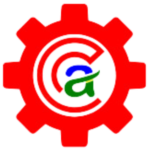Danfoss VFD Copying Parameters to the LCP

-
-
Danfoss Variable Frequency Drives (VFDs) are renowned for their reliability and flexibility in industrial automation applications. One of the key features that make Danfoss VFDs user-friendly is the ability to copy and paste parameters between drives. This process is especially useful for replicating settings across multiple drives or for quickly restoring parameters after a drive replacement.
In this blog, we will provide a step-by-step guide on how to copy and paste parameters in Danfoss VFDs, specifically the FC302 model. This process ensures consistency, saves time, and reduces the potential for errors in your automation setup.
Keywords:
- Danfoss VFD parameter copy
- Danfoss FC302 parameter transfer
- Copy and paste VFD settings
- Industrial automation VFD guide
- VFD parameter backup
-
Pasting Parameters from the LCP

-
-
Guide to Copy and Paste Parameters in Danfoss VFD
1. Preparation
Before you begin the parameter transfer process, ensure that you have the following:
- A Danfoss VFD FC302.
- A parameter copy stick (optional but recommended for easy transfer).
- Access to both the source drive (from which you will copy parameters) and the target drive (to which you will paste parameters).
2. Copying Parameters from the Source Drive
a. Using the Parameter Copy Stick:
-
Insert the Copy Stick:
- Insert the parameter copy stick into the USB port of the source VFD.
-
Access the Main Menu:
- Navigate to the main menu using the VFD keypad.
-
Select Parameter Handling:
- Go to
Parameter Handlingin the menu.
- Go to
-
Copy Parameters:
- Select
Copy All ParametersorCopy Changed Parametersdepending on your needs. - Confirm the selection to start copying parameters to the copy stick.
- Select
-
Complete the Copying Process:
- Wait for the confirmation message indicating that the parameters have been successfully copied to the stick.
- Remove the copy stick from the USB port.
b. Without a Parameter Copy Stick:
-
Access the Main Menu:
- Navigate to the main menu using the VFD keypad.
-
Select Parameter Handling:
- Go to
Parameter Handlingin the menu.
- Go to
-
Copy Parameters:
- Select
Copy All ParametersorCopy Changed Parametersas needed. - Use the keypad to save the parameters to the VFD’s internal memory.
- Select
3. Pasting Parameters to the Target Drive
a. Using the Parameter Copy Stick:
-
Insert the Copy Stick:
- Insert the parameter copy stick into the USB port of the target VFD.
-
Access the Main Menu:
- Navigate to the main menu using the VFD keypad.
-
Select Parameter Handling:
- Go to
Parameter Handlingin the menu.
- Go to
-
Paste Parameters:
- Select
Paste ParametersorLoad Parametersfrom the copy stick. - Confirm the selection to start pasting parameters from the copy stick to the target drive.
- Select
-
Complete the Pasting Process:
- Wait for the confirmation message indicating that the parameters have been successfully pasted.
- Remove the copy stick from the USB port.
b. Without a Parameter Copy Stick:
-
Access the Main Menu:
- Navigate to the main menu using the VFD keypad.
-
Select Parameter Handling:
- Go to
Parameter Handlingin the menu.
- Go to
-
Paste Parameters:
- Select
Paste Parametersfrom the internal memory. - Confirm the selection to start transferring parameters from the internal memory to the target drive.
- Select
4. Verify the Parameters
Once the parameters have been pasted, it’s important to verify that the settings have been correctly transferred:
-
Compare Parameters:
- Manually check key parameters on the target drive against the source drive to ensure accuracy.
-
Test the Drive:
- Run a test operation on the target drive to confirm that it operates as expected with the new parameters.
Conclusion
The ability to copy and paste parameters in Danfoss VFDs, particularly the FC302 model, is a powerful feature that enhances efficiency and consistency in industrial automation setups. By following this guide, you can easily replicate settings across multiple drives, ensuring seamless operation and reducing setup time.
For more detailed information and advanced troubleshooting, refer to the Danfoss VFD user manual or contact a certified Danfoss technician.
Need Assistance?
If you need further assistance, feel free to contact us:
- Phone: 9530997560
- Email: info@challengersautomation.com, challengersautomation@gmail.com
- Website: challengersautomation.com
You can also fill out our support form on our website for quick and efficient service.
Keywords:
- Danfoss VFD parameter copy
- Danfoss FC302 parameter transfer
- Copy and paste VFD settings
- Industrial automation VFD guide
- VFD parameter backup
By incorporating these keywords, you can help ensure that your blog post is optimized for search engines, making it easier for users to find valuable information on copying and pasting parameters in Danfoss VFDs.
-